Belkin F1DD102U Manuel d'utilisateur
Naviguer en ligne ou télécharger Manuel d'utilisateur pour Accessoires pour ordinateurs Belkin F1DD102U. Belkin F1DD102U User Manual Manuel d'utilisatio
- Page / 20
- Table des matières
- DEPANNAGE
- MARQUE LIVRES



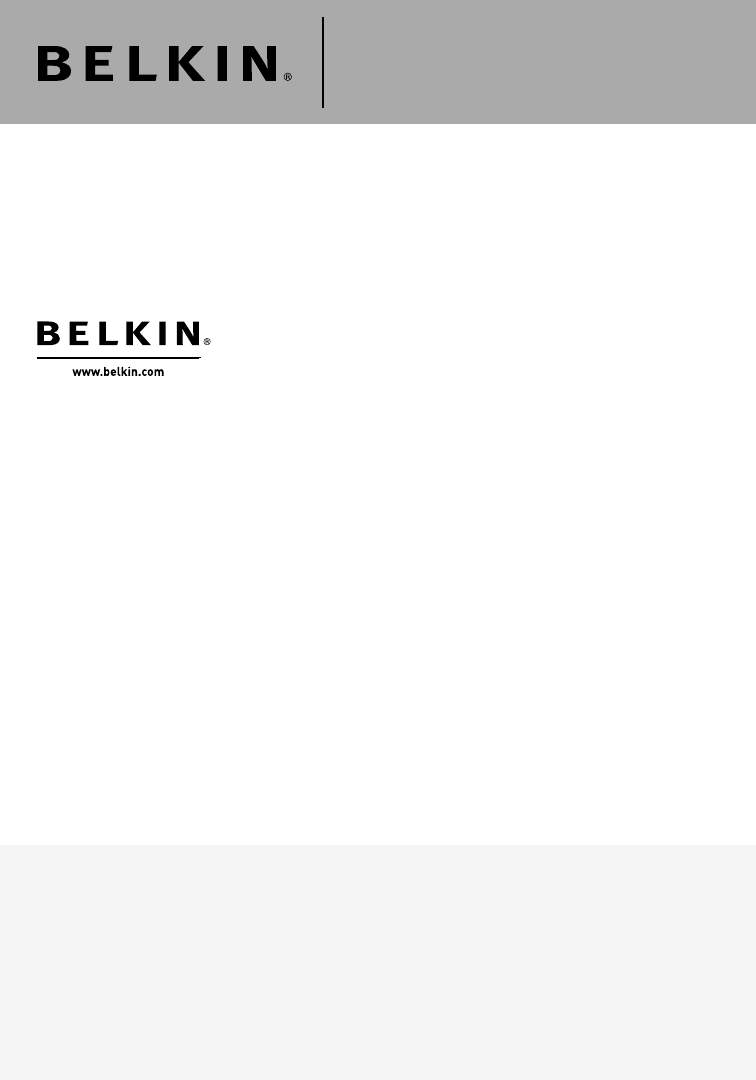
Résumé du contenu
Belkin Tech SupportUS: 800-223-5546 ext. 2263310-898-1100 ext. 2263Europe: 00 800 223 55 460Australia: 1800 235 546New Zealand: 0800 235 546Singapore:
71234567section How to Install Your SOHO KVM Switch Note: Before installing your SOHO KVM Switch, verify that yourUSB keyboard and mouse work properly
8How to Install Your SOHO KVM Switch Connecting Your ComputersStep 1 Make sure all your computers are powered off.Step 2 Using Belkin SOHO KVM Cables
91234567section How to Install Your SOHO KVM Switch Step 5 Connect one end of a second audio cable to the “Mic Out” jack of your sound card or compute
10How to Install Your SOHO KVM Switch Connecting USB Devices You can connect up to two USB peripheral devices to the built-in USB 2.0 hub on your SOHO
11111234567section Switching Between ComputersAfter you install your SOHO KVM Switch and power on your computers, the computer desktop of the computer
12Frequently Asked QuestionsHow far can the computer be from the SOHO KVM Switch?When using a USB connection between your SOHO KVM Switch and computer
131234567section GeneralProblem:My computer does not boot up when connected to the SOHO KVM Switch, but it works fine when I connect the USB keyboard,
14TroubleshootingKeyboardProblem:The computer does not detect a keyboard and I get a keyboard error reported at boot up.Solution:• Activate USB suppo
151234567section TroubleshootingMouseProblem:The mouse is lost when I switch to a different port.Solution:• Check that the USB mouse you are using i
16InformationFCC StatementDeclaration of Conformity with FCC Rules for Electromagnetic Compatibility We, Belkin Corporation, of 501 West Walnut Stre
User ManualF1DD102UF1DD104USOHO DVI KVM Switch SOHO DVI KVM Switch
171234567section InformationHow to get service. To get service for your Belkin product you must take the following steps:1. Contact Belkin Corpora
Table of Contents1. Introduction ... 1Package Contents ...
111234567section Introduction Congratulations and thank you for purchasing Belkin’s SOHO DVI KVM Switch. The SOHO KVM Switch lets you share one DVI-D
2Introduction Features• Built-In USB 2.0 Hub The SOHO KVM Switch features a built-in Hi-Speed USB 2.0 hub, so you can share two USB peripheral devic
3LED Indicators(front panel)(back panel)Direct-Access Port SelectorsDisplay Diagrams(F1DD104U model shown)DC Power JackUSB Device PortsConsol
44Introduction SpecificationsSOHO DVI KVM Switch Part No.: F1DD102U, F1DD104UComputers Supported: 2 and 4 for 2- and 4-port modelsMonitors Supported
5section 1234567Equipment RequirementsMonitorThe SOHO KVM Switch supports any DVI-D monitor, or ADC monitor with DVI-to-ADC display adapter. Keyboard
66How to Install Your SOHO KVM Switch Pre-ConfigurationWhere to Place the SOHO KVM SwitchThe compact size of the SOHO KVM Switch makes it perfect for
 (20 pages)
(20 pages)


 (52 pages)
(52 pages)







Commentaires sur ces manuels